Developing and compiling tango with conda
Conda is a popular package manager that can quickly install binary packages and their dependencies.
Many Tango packages are available on conda-forge: pytango, tango-test, tango-database, tango-starter, tango-admin...
Most are still Linux only, but a few are also available for Windows (like pytango and tango-test).
What many people don't know or don't think about is that conda can also be used to setup a development environment. The required compilers and build tools, used by conda-build to compile and create packages, can be installed as any conda package.
This is something I often do before to create a recipe to check how to compile a software.
Installing conda/mamba
If you don't have conda already installed, I recommend using Mambaforge, an alternative to miniconda. Mambaforge is a minimal installer for conda that also inludes mamba and is configured with conda-forge as the default and only channel.
If you haven't heard of mamba before, check https://github.com/mamba-org/mamba. mamba is a fast alternative conda client. You can use it as a drop-in replacement for conda and benefit from faster download and dependency solving.
conda is also gaining from this development as libmamba was integrated in conda 4.12.0: https://www.anaconda.com/blog/a-faster-conda-for-a-growing-community. At this time, it's still an experimental feature that needs to be enabled explicitly.
To install conda and mamba on Unix like platforms:
curl -L -O "https://github.com/conda-forge/miniforge/releases/latest/download/Mambaforge-$(uname)-$(uname -m).sh" bash Mambaforge-$(uname)-$(uname -m).sh -f -b -p ~/mambaforge ~/mambaforge/bin/mamba init
On Windows, use the Mambaforge-Windows-x86_64.exe installer.
The rest of this post will assume you have conda/mamba installed and conda-forge set as the default channel:
$ conda config --show channels channels: - conda-forge
If you are used to conda and don't want to install mamba, this isn't an issue. Both are interchangeable.
Just run conda instead of mamba. Out of habit I often still run conda activate as this wasn't initially supported by mamba, but this isn't the case anymore.
Compiling cppTango in a conda environment
Let's say you want to compile cppTango to work on a bug fix or new feature. To build it on your Linux distribution, you can of course install all the requirements with your OS package manager (apt, yum, dnf...). Depending of your OS, versions will differ as well as package names between distributions.
Conda provides a solution that is OS independent. Create the following tango-dev environment:
mamba create -y -n tango-dev make cmake cxx-compiler libtool pkg-config jpeg omniorb cppzmq zeromq tango-idl mamba activate tango-dev
To know the list of packages to install, you can refer to the official cpptango-feedstock. I added jpeg here as it's a new requirement to build the main branch.
Activating the tango-dev environment will export a few variables, like CC, CXX and CMAKE_ARGS.
You should pass the latter to cmake:
$ echo $CC /home/vagrant/mambaforge/envs/tango-dev/bin/x86_64-conda-linux-gnu-cc $ echo $CXX /home/vagrant/mambaforge/envs/tango-dev/bin/x86_64-conda-linux-gnu-c++ $ echo $CMAKE_ARGS -DCMAKE_AR=/home/vagrant/mambaforge/envs/tango-dev/bin/x86_64-conda-linux-gnu-ar -DCMAKE_CXX_COMPILER_AR=/home/vagrant/mambaforge/envs/tango-dev/bin/x86_64-conda-linux-gnu-gcc-ar -DCMAKE_C_COMPILER_AR=/home/vagrant/mambaforge/envs/tango-dev/bin/x86_64-conda-linux-gnu-gcc-ar -DCMAKE_RANLIB=/home/vagrant/mambaforge/envs/tango-dev/bin/x86_64-conda-linux-gnu-ranlib -DCMAKE_CXX_COMPILER_RANLIB=/home/vagrant/mambaforge/envs/tango-dev/bin/x86_64-conda-linux-gnu-gcc-ranlib -DCMAKE_C_COMPILER_RANLIB=/home/vagrant/mambaforge/envs/tango-dev/bin/x86_64-conda-linux-gnu-gcc-ranlib -DCMAKE_LINKER=/home/vagrant/mambaforge/envs/tango-dev/bin/x86_64-conda-linux-gnu-ld -DCMAKE_STRIP=/home/vagrant/mambaforge/envs/tango-dev/bin/x86_64-conda-linux-gnu-strip
Note that when using conda-build even more options are automatically added to CMAKE_ARGS, like CMAKE_INSTALL_PREFIX and CMAKE_INSTALL_LIBDIR.
We need to pass those manually in our case. Use CONDA_PREFIX to refer to the current activated environment (this variable is automatically set by conda).
(tango-dev) vagrant@bullseye:~$ git clone https://gitlab.com/tango-controls/cppTango.git (tango-dev) vagrant@bullseye:~$ cd cppTango (tango-dev) vagrant@bullseye:~/cppTango$ cmake $CMAKE_ARGS \ -DCMAKE_BUILD_TYPE=Debug \ -DCMAKE_INSTALL_PREFIX="$CONDA_PREFIX" \ -DCMAKE_INSTALL_LIBDIR=lib \ -S . -B build -- The C compiler identification is GNU 10.3.0 -- The CXX compiler identification is GNU 10.3.0 -- Detecting C compiler ABI info -- Detecting C compiler ABI info - done -- Check for working C compiler: /home/vagrant/mambaforge/envs/tango-dev/bin/x86_64-conda-linux-gnu-cc - skipped -- Detecting C compile features -- Detecting C compile features - done -- Detecting CXX compiler ABI info -- Detecting CXX compiler ABI info - done -- Check for working CXX compiler: /home/vagrant/mambaforge/envs/tango-dev/bin/x86_64-conda-linux-gnu-c++ - skipped -- Detecting CXX compile features -- Detecting CXX compile features - done -- Found PkgConfig: /home/vagrant/mambaforge/envs/tango-dev/bin/pkg-config (found version "0.29.2") -- CMake: version 3.23.2 -- Target platform: Linux 64-bit -- C++ Compiler: GNU with version 10.3.0 -- C Compiler: GNU with version 10.3.0 -- Build type: Debug -- Environment: TANGO_HOST= -- Checking for one of the modules 'tangoidl' -- Checking for one of the modules 'omniORB4' -- Checking for one of the modules 'omniCOS4' -- Checking for one of the modules 'omniDynamic4' -- Checking for one of the modules 'libzmq' -- Found JPEG: /home/vagrant/mambaforge/envs/tango-dev/lib/libjpeg.so (found version "90") -- Check if cppzmq is present and recent enough: TRUE -- Check if libzmq version is >= 4.0.5: TRUE -- Looking for pthread.h -- Looking for pthread.h - found -- Performing Test CMAKE_HAVE_LIBC_PTHREAD -- Performing Test CMAKE_HAVE_LIBC_PTHREAD - Failed -- Looking for pthread_create in pthreads -- Looking for pthread_create in pthreads - not found -- Looking for pthread_create in pthread -- Looking for pthread_create in pthread - found -- Found Threads: TRUE -- Looking for io.h -- Looking for io.h - not found -- Looking for unistd.h -- Looking for unistd.h - found -- Could NOT find Doxygen (missing: DOXYGEN_EXECUTABLE) CMake Warning at cppapi/doxygen/CMakeLists.txt:10 (message): Could not find doxygen/dot, therefore the documentation can not be built. Using OMNIIDL_PATH= Using IDL=/home/vagrant/mambaforge/envs/tango-dev/include HOST_NAME=bullseye -- Configuring done -- Generating done -- Build files have been written to: /home/vagrant/cppTango/build
Note that if you want to build the documentation, you can install doxygen and graphviz: mamba install doxygen graphviz.
To build: cmake --build build -j2
To test: cmake --build build --target test
To install: cmake --build build --target install
Those commands were run on Debian 11.3 but would work on any Linux distribution.
Let's look at another example with TangoDatabase.
Building TangoDatabase with conda
What if you want to work on TangoDatabase?
You could build it against the current release of cppTango. Check the requirements in the official tango-database-feedstock:
$ mamba create -y -n tango-stable-dev cmake make cxx-compiler libtool pkg-config cppzmq cpptango mysql-devel omniorb $ mamba list -n tango-stable-dev | grep cpptango cpptango 9.3.5 he78764c_1 conda-forge
What if you want to work against cppTango main branch? You could of course re-use the previous environment where you compiled it yourself. But there is another option! For development purpose, each commit to cppTango main branch,
creates and publishes a conda package to the tango-controls channel: https://anaconda.org/tango-controls/cpptango (Linux only).
Let's use that package from the tango-controls/label/dev channel.
$ mamba create -y -n tango-main-dev -c tango-controls/label/dev cmake make cxx-compiler libtool pkg-config cppzmq cpptango mysql-devel omniorb $ mamba list -n tango-main-dev | grep cpptango cpptango 9.4.0dev0 g5beab02d tango-controls/label/dev
We can now build TangoDatabase in the tango-main-dev environment.
(base) vagrant@bullseye:~$ conda activate tango-main-dev (tango-main-dev) vagrant@bullseye:~$ git clone https://gitlab.com/tango-controls/TangoDatabase.git (tango-main-dev) vagrant@bullseye:~$ cd TangoDatabase/ (tango-main-dev) vagrant@bullseye:~/TangoDatabase$ cmake $CMAKE_ARGS \ -DCMAKE_BUILD_TYPE=Debug \ -DCMAKE_INSTALL_PREFIX=$CONDA_PREFIX \ -DMYSQL_INCLUDE_DIR=$CONDA_PREFIX/include/mysql \ -S . -B build (tango-main-dev) vagrant@bullseye:~/TangoDatabase$ cmake --build build -j2 (tango-main-dev) vagrant@bullseye:~/TangoDatabase$ ./build/Databaseds --help main(): arrived usage : ./build/Databaseds instance_name [-v[trace level]] [-file=<file_name> | -nodb [-dlist <device name list>] ]
Linux is well supported. What about other operating systems?
Building cppTango on macOS
Yes, Tango on macOS! This still isn't supported officially but Thomas Juerges is working on it. At the time of this writing, this hasn't been merged upstream and you need to use the main-macOS_build branch from his repository.
Note that this is not an official Tango Controls blessed repository, nor does Tango Controls officially support macOS.
To build this fork, Thomas created a repository with some scripts to help installing all required dependencies using brew: https://gitlab.com/tjuerges/build_tango
This works nicely, but we'll look here at an alternative with conda.
Conda provides the clang compilers for macOS but the macOS SDK is still required. Due to its license it can't be installed with conda. If you haven't already done, install the Xcode Command Line Tools by running xcode-select --install. All the rest will be installed with conda.
Let's create the same tango-dev environment as on Linux:
mamba create -y -n tango-dev make cmake cxx-compiler libtool pkg-config jpeg omniorb cppzmq zeromq tango-idl conda activate tango-dev
This environment is actually not exacly identical to the Linux one as the cxx-compiler meta-package will install clang on macOS and gcc/gxx on Linux:
(tango-dev) ➜ ~ $ echo $CC x86_64-apple-darwin13.4.0-clang (tango-dev) ➜ ~ $ echo $CXX x86_64-apple-darwin13.4.0-clang++
Compile the main-macOS_build branch:
(tango-dev) ➜ Tango $ git clone https://gitlab.com/tjuerges/cppTango.git (tango-dev) ➜ Tango $ cd cppTango (tango-dev) ➜ cppTango git:(main) $ git checkout main-macOS_build branch 'main-macOS_build' set up to track 'origin/main-macOS_build'. Switched to a new branch 'main-macOS_build' (tango-dev) ➜ cppTango git:(main-macOS_build) $ cmake $CMAKE_ARGS \ -DCMAKE_BUILD_TYPE=Debug \ -DCMAKE_INSTALL_PREFIX="$CONDA_PREFIX" \ -DCMAKE_INSTALL_LIBDIR=lib \ -S . -B build -- The C compiler identification is Clang 13.0.1 -- The CXX compiler identification is Clang 13.0.1 -- Detecting C compiler ABI info -- Detecting C compiler ABI info - done -- Check for working C compiler: /Users/benjaminbertrand/miniconda/envs/tango-dev/bin/x86_64-apple-darwin13.4.0-clang - skipped -- Detecting C compile features -- Detecting C compile features - done -- Detecting CXX compiler ABI info -- Detecting CXX compiler ABI info - done -- Check for working CXX compiler: /Users/benjaminbertrand/miniconda/envs/tango-dev/bin/x86_64-apple-darwin13.4.0-clang++ - skipped -- Detecting CXX compile features -- Detecting CXX compile features - done -- Found PkgConfig: /Users/benjaminbertrand/miniconda/envs/tango-dev/bin/pkg-config (found version "0.29.2") -- CMake: version 3.23.2 -- Target platform: Darwin 64-bit -- C++ Compiler: Clang with version 13.0.1 -- C Compiler: Clang with version 13.0.1 -- Build type: Debug -- Environment: TANGO_HOST= -- Checking for one of the modules 'tangoidl' -- Checking for one of the modules 'omniORB4' -- Checking for one of the modules 'omniCOS4' -- Checking for one of the modules 'omniDynamic4' -- Checking for one of the modules 'libzmq' -- Found JPEG: /Users/benjaminbertrand/miniconda/envs/tango-dev/lib/libjpeg.dylib (found version "90") -- Check if cppzmq is present and recent enough: TRUE -- Check if libzmq version is >= 4.0.5: TRUE -- Looking for pthread.h -- Looking for pthread.h - found -- Performing Test CMAKE_HAVE_LIBC_PTHREAD -- Performing Test CMAKE_HAVE_LIBC_PTHREAD - Success -- Found Threads: TRUE -- Looking for io.h -- Looking for io.h - not found -- Looking for unistd.h -- Looking for unistd.h - found -- Could NOT find Doxygen (missing: DOXYGEN_EXECUTABLE) CMake Warning at cppapi/doxygen/CMakeLists.txt:10 (message): Could not find doxygen/dot, therefore the documentation can not be built. Using OMNIIDL_PATH= Using IDL=/Users/benjaminbertrand/miniconda/envs/tango-dev/include HOST_NAME=benjimbp.local -- Configuring done -- Generating done -- Build files have been written to: /Users/benjaminbertrand/Dev/Tango/cppTango/build
Build and install as on Linux:
cmake --build build -j4 cmake --build build --target install
If you prefer you can also run make directly:
cd build
make -j4
make install
As you can see, the instructions, including how to create the tango-dev environment, were the same as on Linux!
We can now build pytango. Support was recently added to the develop_9.4 branch in MR 459.
We first need to add a few extra dependencies required to build pytango: mamba install -y boost numpy six.
six is only required at runtime, not build time, but we add it now as we'll want to run pytango to test it.
cd .. git clone https://gitlab.com/tango-controls/pytango.git git checkout -b develop_9.4 origin/develop_9.4 cd pytango
You first need to export the BOOST_PYTHON_LIB variable based on the installed python version. You can check it by running python --version:
(tango-dev) ➜ pytango git:(develop_9.4) $ python --version Python 3.10.5 (tango-dev) ➜ pytango git:(develop_9.4) $ export BOOST_PYTHON_LIB=boost_python310 (tango-dev) ➜ pytango git:(develop_9.4) $ python -m pip install --no-binary=:all: --ignore-installed --no-deps .
Let's try it:
(tango-dev) ➜ ~ $ python -c "import tango; print(tango.utils.info())" PyTango 9.3.4 (9, 3, 4, 'dev', 0) PyTango compiled with: Python : 3.10.5 Numpy : 1.22.4 Tango : 9.4.0 Boost : 1.78.0 PyTango runtime is: Python : 3.10.5 Numpy : 1.22.4 Tango : 9.4.0 PyTango running on: uname_result(system='Darwin', node='benjimbp.local', release='21.4.0', version='Darwin Kernel Version 21.4.0: Fri Mar 18 00:45:05 PDT 2022; root:xnu-8020.101.4~15/RELEASE_X86_64', machine='x86_64')
Hurray!
Compiling on Windows
To compile on Windows you first need to install the Build Tools for Visual Studio 2017. This is the version recommended by conda-forge to create Windows packages. To compile locally, you should be able to use a more recent version. I described in a previous post how to create a Windows VM to build conda packages. You can refer to it for more details.
We will compile TangoTest main branch as an example.
(base) Z:\>mamba create -y -n tango-dev cmake cxx-compiler cppzmq cpptango omniorb (base) Z:\>mamba activate tango-dev (tango-dev) Z:\>git clone https://gitlab.com/tango-controls/TangoTest.git (tango-dev) Z:\>cd TangoTest
As there is no pkg-config on Windows, there are a few extra variables to pass to cmake. Let's create a small bld.bat script to make that easier:
setlocal EnableDelayedExpansion set LIBRARY_PREFIX=%CONDA_PREFIX%\Library set LIBRARY_LIB=%CONDA_PREFIX%\Library\lib set LIBRARY_INC=%CONDA_PREFIX%\Library\include cmake -G "NMake Makefiles" ^ -DCMAKE_CXX_FLAGS="-DLOG4TANGO_HAS_DLL -DTANGO_HAS_DLL" ^ -DCMAKE_INSTALL_PREFIX:PATH="%LIBRARY_PREFIX%" ^ -DCMAKE_PREFIX_PATH:PATH="%LIBRARY_PREFIX%" ^ -DTANGO_PKG_LIBRARY_DIRS:PATH="%LIBRARY_LIB%" ^ -DTANGO_PKG_INCLUDE_DIRS:PATH="%LIBRARY_INC%;%LIBRARY_INC%\tango" ^ -DTANGO_PKG_LIBRARIES="tango;omniORB4_rt;omniDynamic4_rt;COS4_rt;omnithread_rt;libzmq-mt-4_3_4;comctl32;wsock32;Ws2_32" ^ -S . -B build
This script is based on the one from the official recipe.
The variables LIBRARY_PREFIX, LIBRARY_LIB and LIBRARY_INC are automatically set by conda-build. When compiling manually we define them using CONDA_PREFIX.
Run bld.bat:
(tango-dev) Z:\TangoTest>bld.bat (tango-dev) Z:\TangoTest>setlocal EnableDelayedExpansion (tango-dev) Z:\TangoTest>set LIBRARY_PREFIX=C:\Users\beenj\mambaforge\envs\tango-dev\Library (tango-dev) Z:\TangoTest>set LIBRARY_LIB=C:\Users\beenj\mambaforge\envs\tango-dev\Library\lib (tango-dev) Z:\TangoTest>set LIBRARY_INC=C:\Users\beenj\mambaforge\envs\tango-dev\Library\include (tango-dev) Z:\TangoTest>cmake -G "NMake Makefiles" -DCMAKE_CXX_FLAGS="-DLOG4TANGO_HAS_DLL -DTANGO_HAS_DLL" -DCMAKE_INSTALL_PREFIX:PATH="C:\Users\beenj\mambaforge\envs\tango-dev\Library" -DCMAKE_PREFIX_PATH:PATH="C:\Users\beenj\mambaforge\envs\tango-dev\Library" -DTANGO_PKG_LIBRARY_DIRS:PATH="C:\Users\beenj\mambaforge\envs\tango-dev\Library\lib" -DTANGO_PKG_INCLUDE_DIRS:PATH="C:\Users\beenj\mambaforge\envs\tango-dev\Library\include;C:\Users\beenj\mambaforge\envs\tango-dev\Library\include\tango" -DTANGO_PKG_LIBRARIES="tango;omniORB4_rt;omniDynamic4_rt;COS4_rt;omnithread_rt;libzmq-mt-4_3_4;comctl32;wsock32;Ws2_32" -S . -B build -- The CXX compiler identification is MSVC 19.16.27045.0 -- Detecting CXX compiler ABI info -- Detecting CXX compiler ABI info - done -- Check for working CXX compiler: C:/Program Files (x86)/Microsoft Visual Studio/2017/BuildTools/VC/Tools/MSVC/14.16.27023/bin/Hostx64/x64/cl.exe - skipped -- Detecting CXX compile features -- Detecting CXX compile features - done -- Could NOT find PkgConfig (missing: PKG_CONFIG_EXECUTABLE) -- Configuring done -- Generating done -- Build files have been written to: Z:/TangoTest/build
We can now compile:
(tango-dev) Z:\TangoTest>cmake --build build [100%] Linking CXX executable TangoTest.exe [100%] Built target TangoTest (tango-dev) Z:\TangoTest>cd build (tango-dev) Z:\TangoTest\build>TangoTest.exe --help usage : TangoTest.exe instance_name [-v[trace level]] [-file=<file_name> | -nodb [-dlist <device name list>] ]
Build successful on Windows!
Conclusion
Conda gives a reliable way to install binary packages whatever the operating system. The long list of packages maintained by conda-forge includes compilers and build tools, allowing to easily setup a development environment which is OS independent. You can rely on modern versions of those tools even on an older OS.
Naturally conda main goal is to avoid having you to compile by installing pre-build packages :-). This is for development and testing only. Compile only what you need. And if something is missing, submit it to conda-forge staged-recipes!
Conda is of course just an alternative. Sometimes you do have to compile natively to check a platform compatibility. Use the solution that works for you!
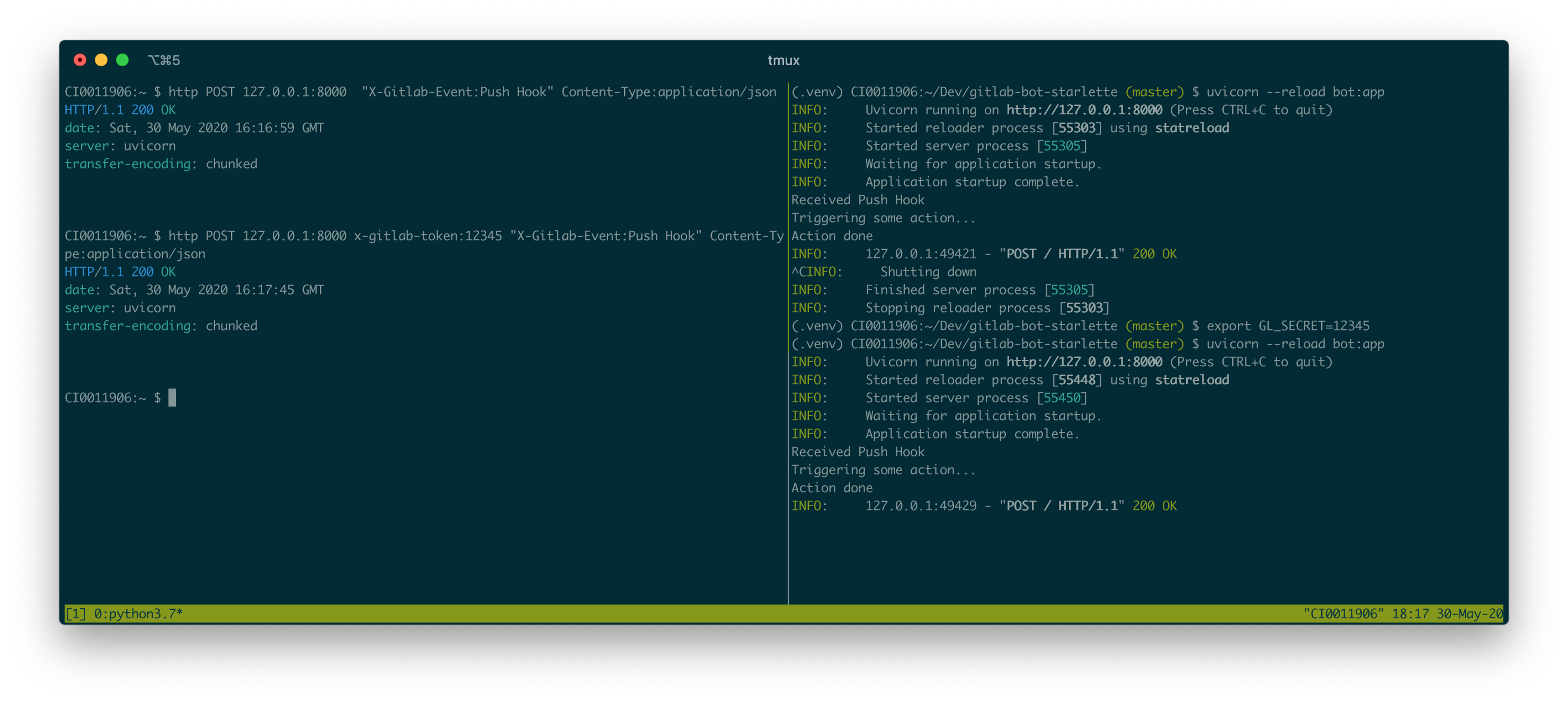
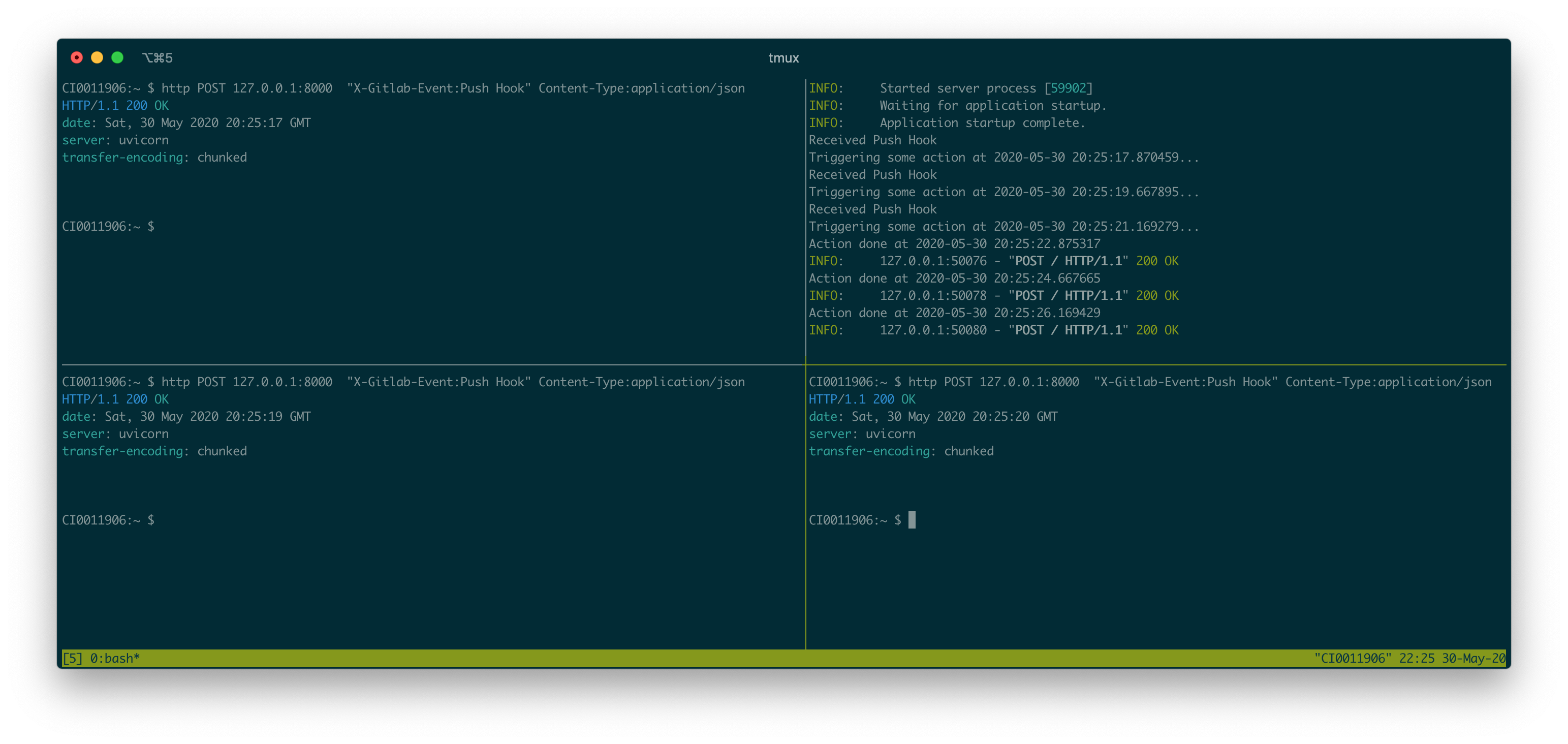
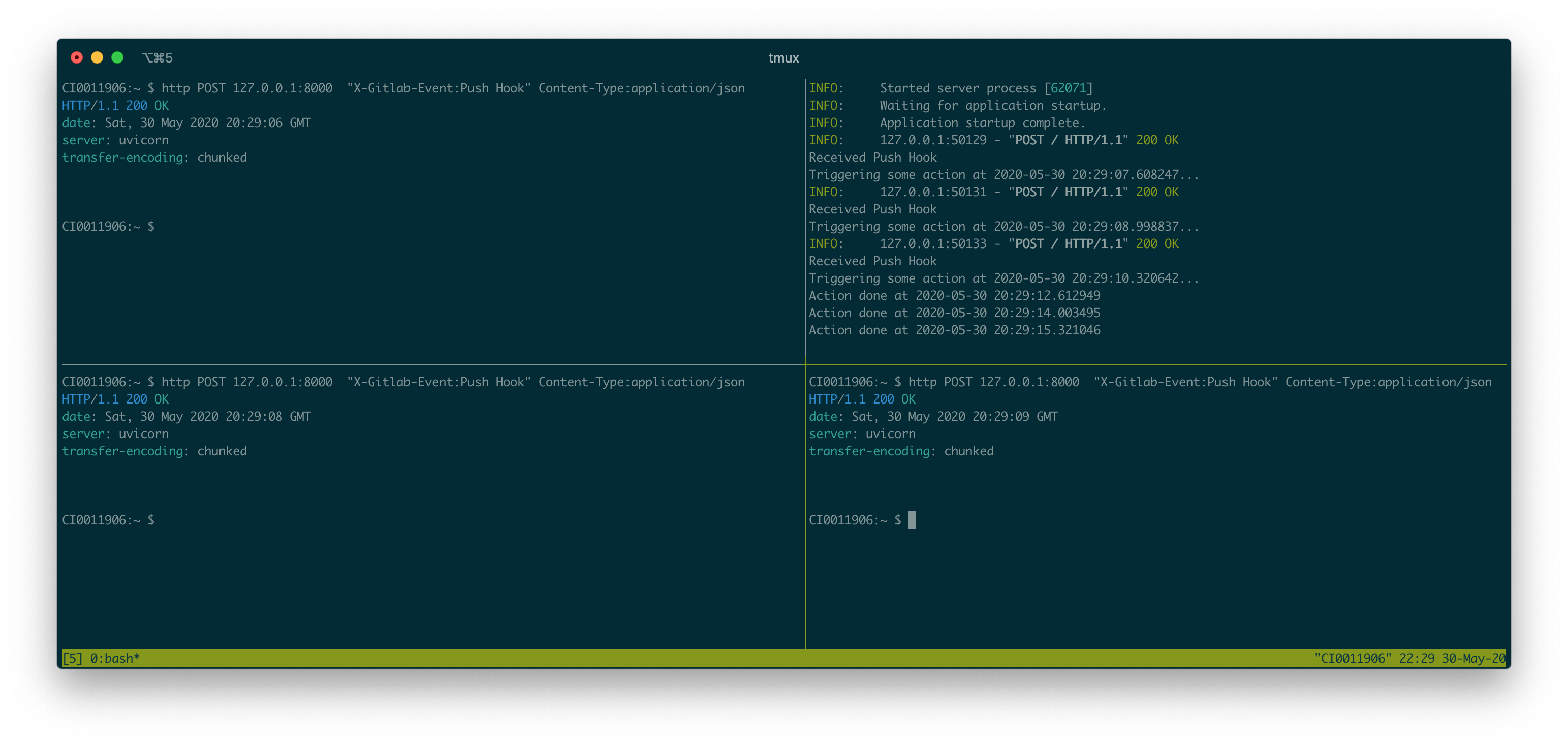
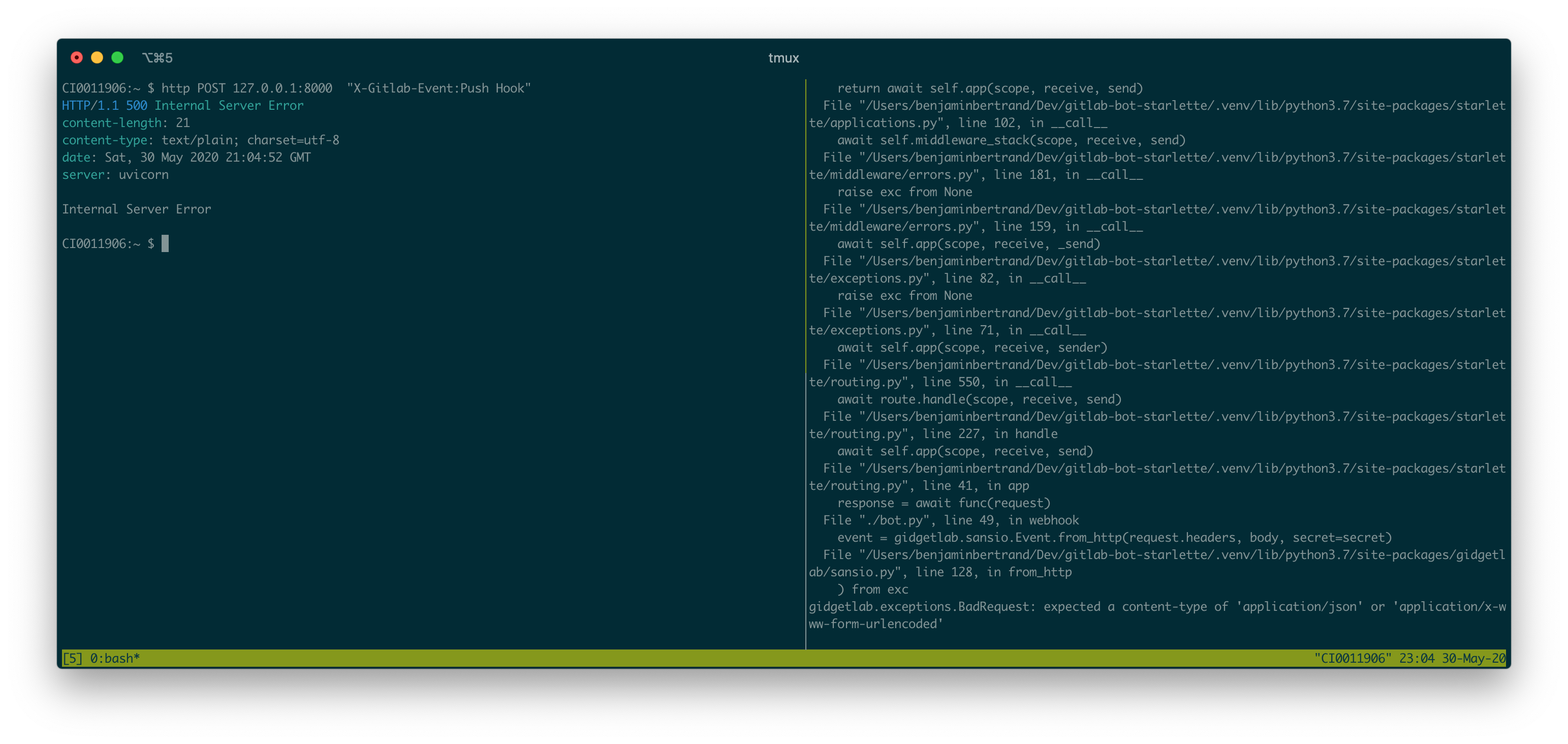
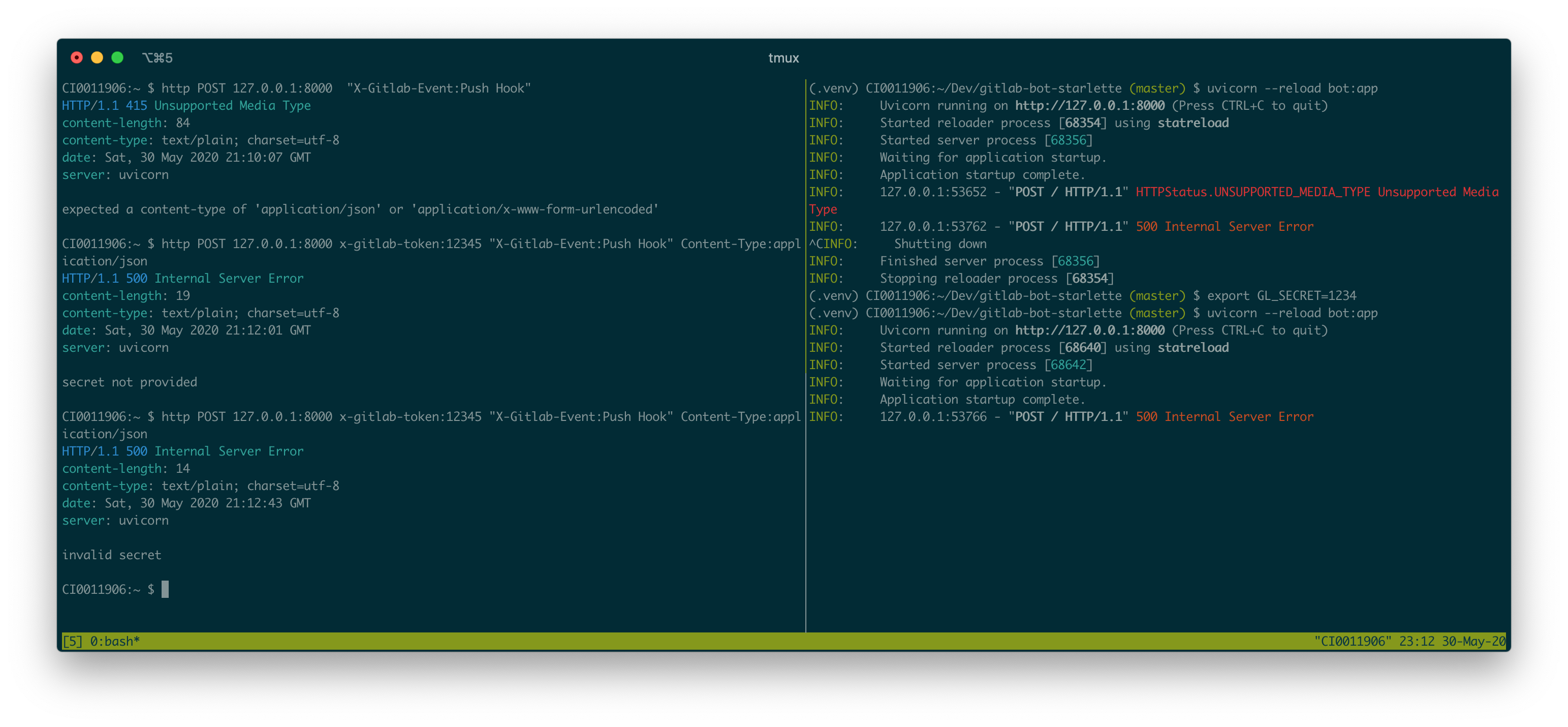
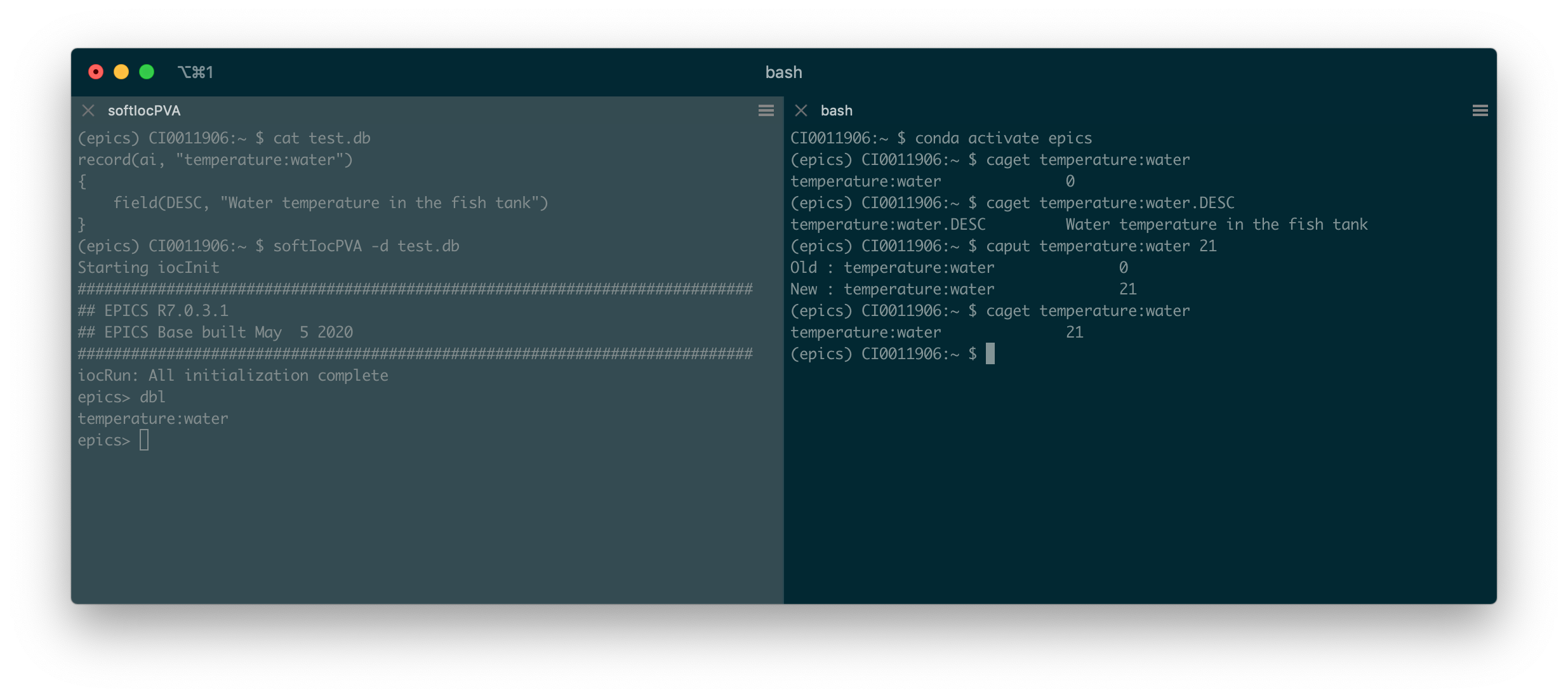
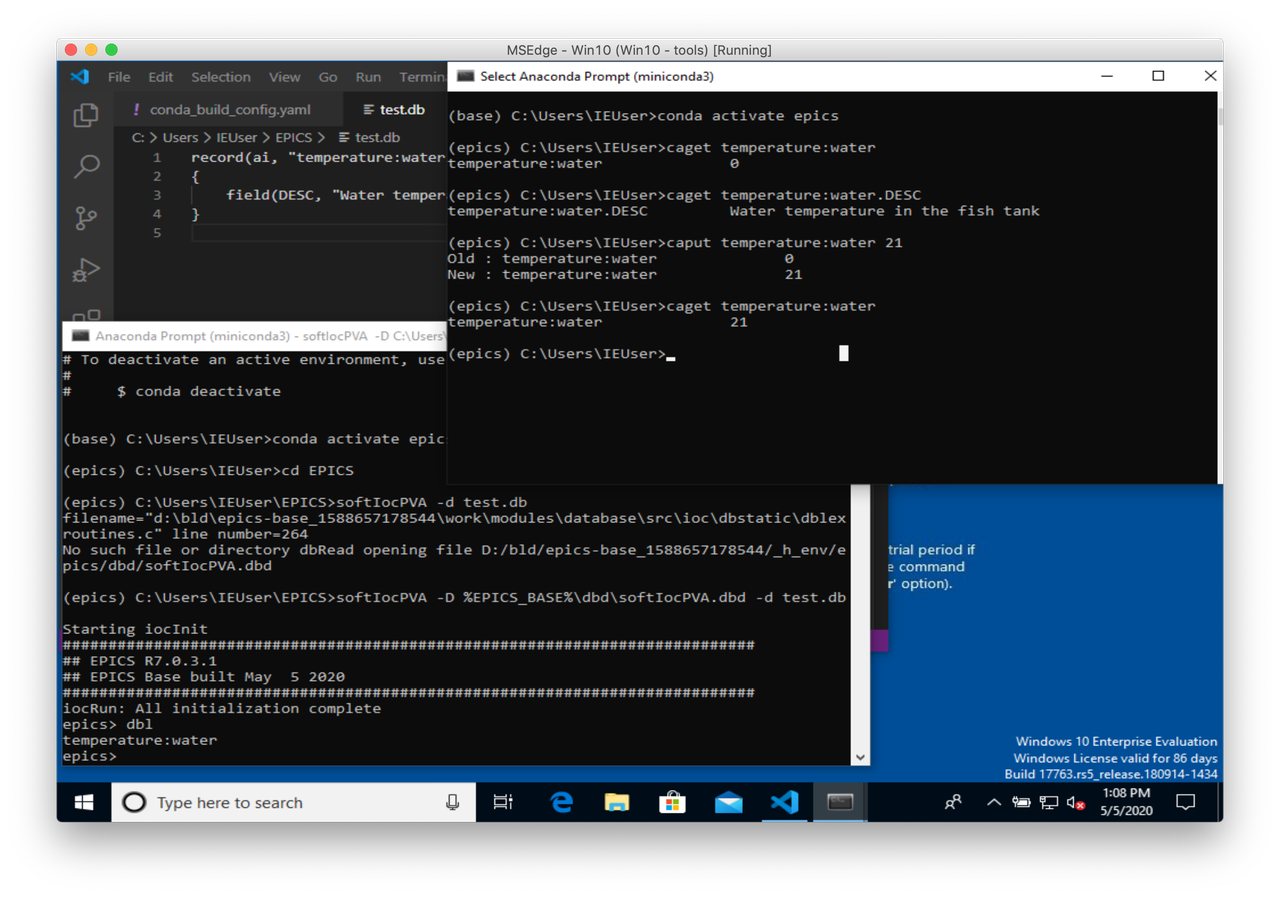
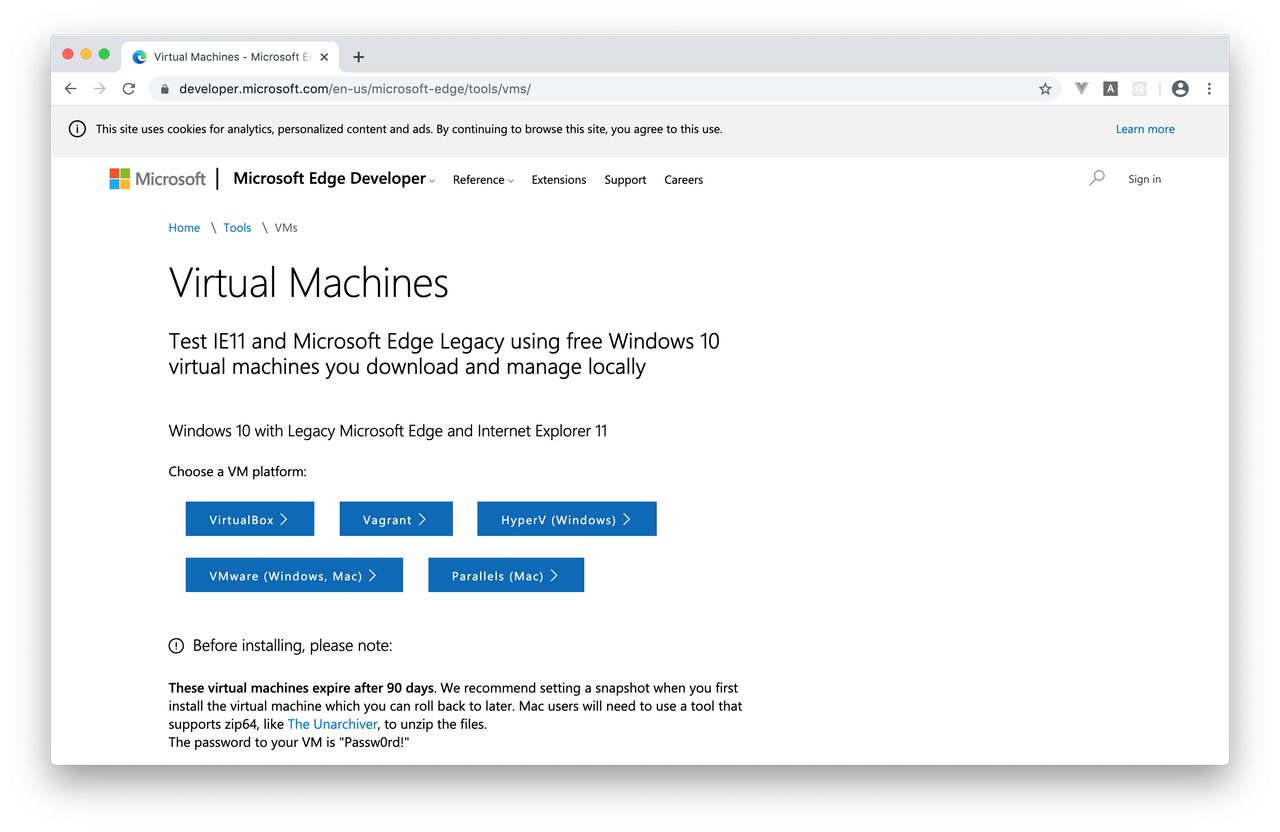
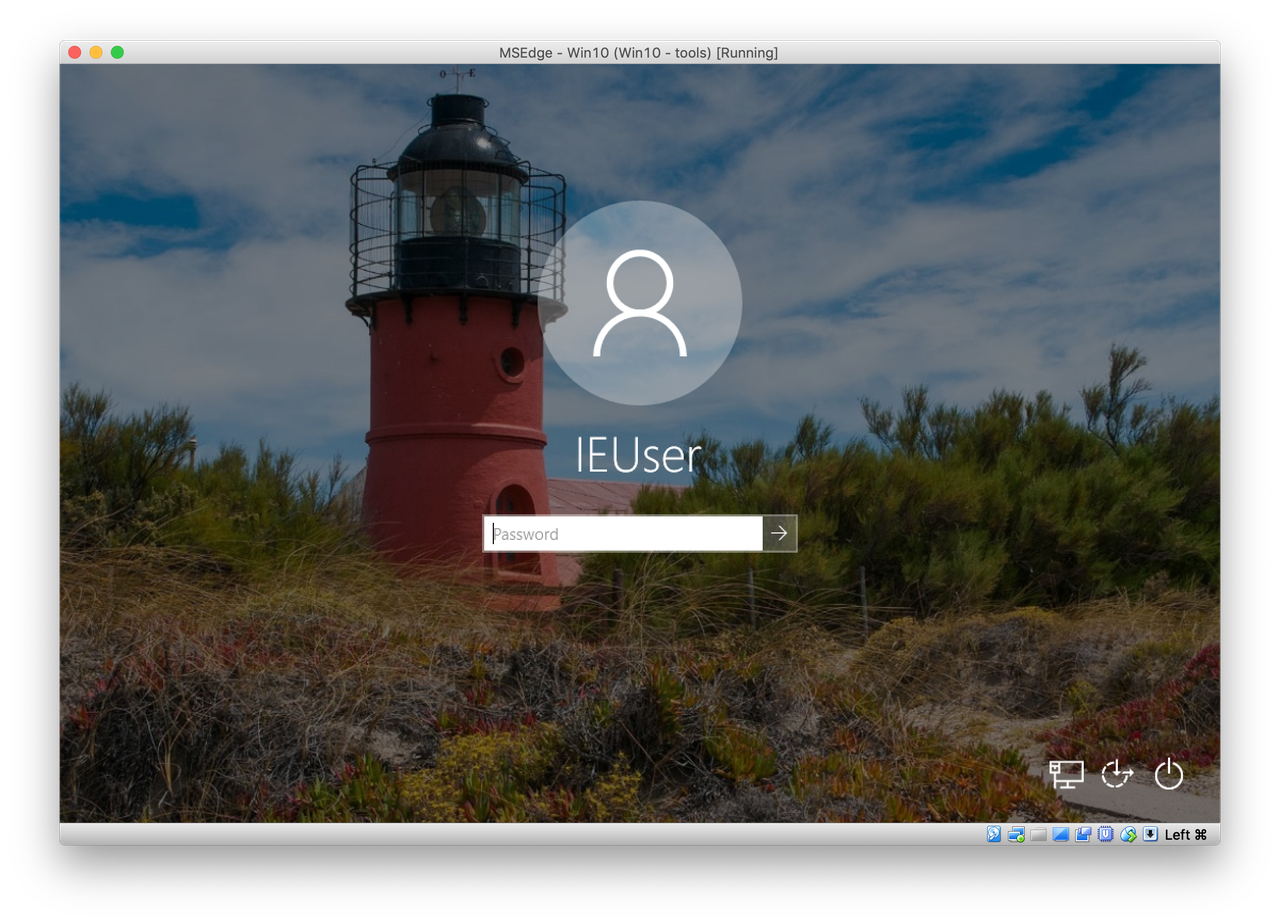
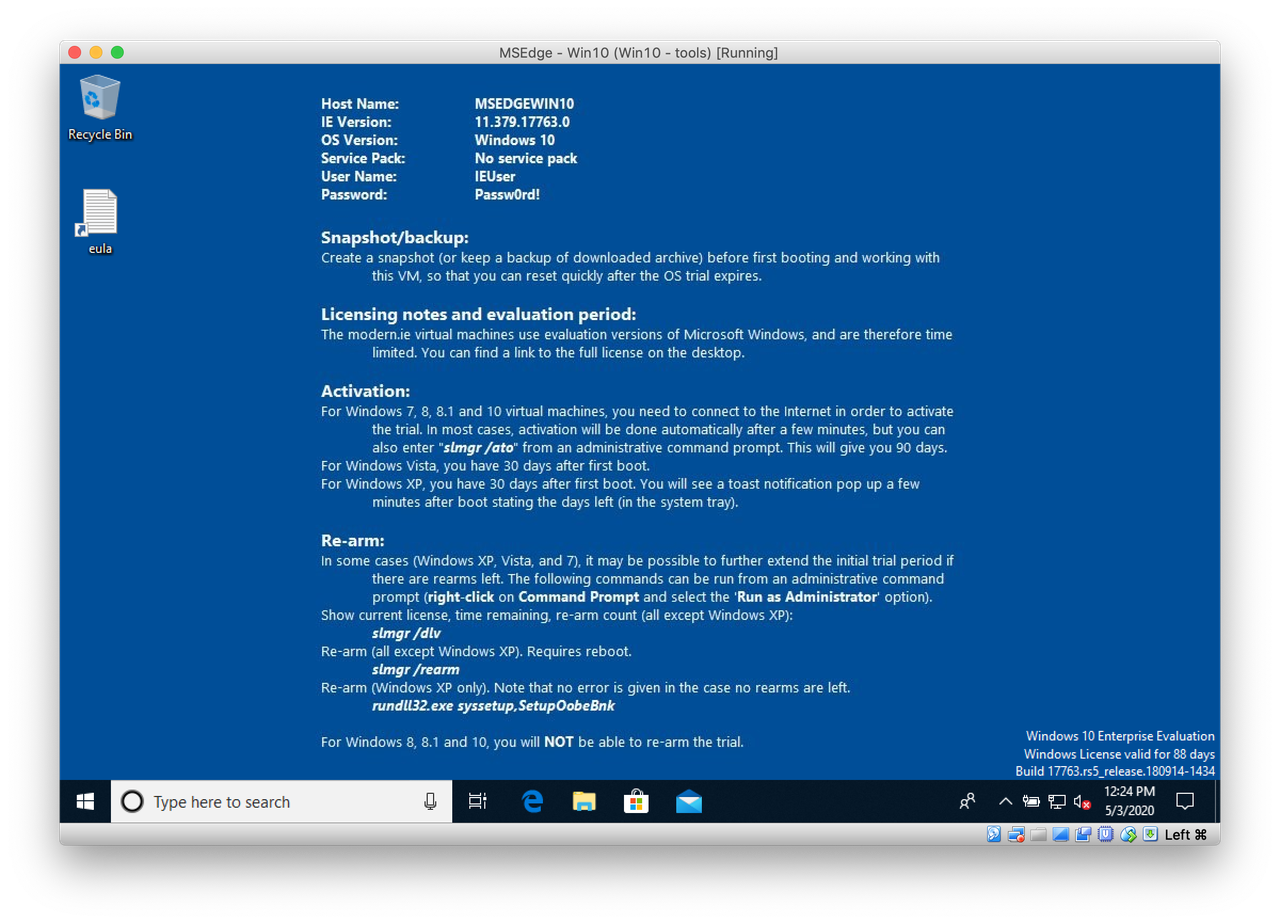
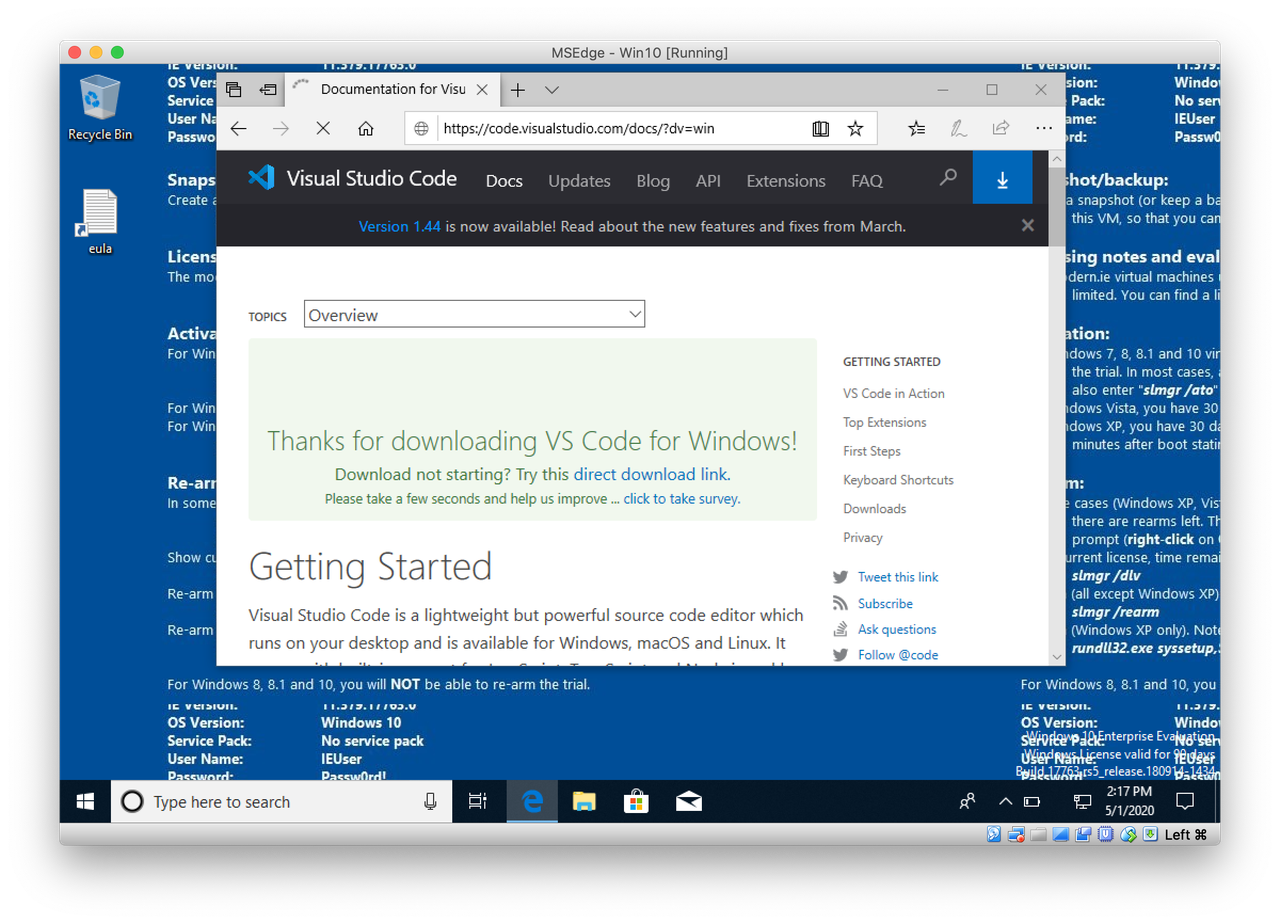

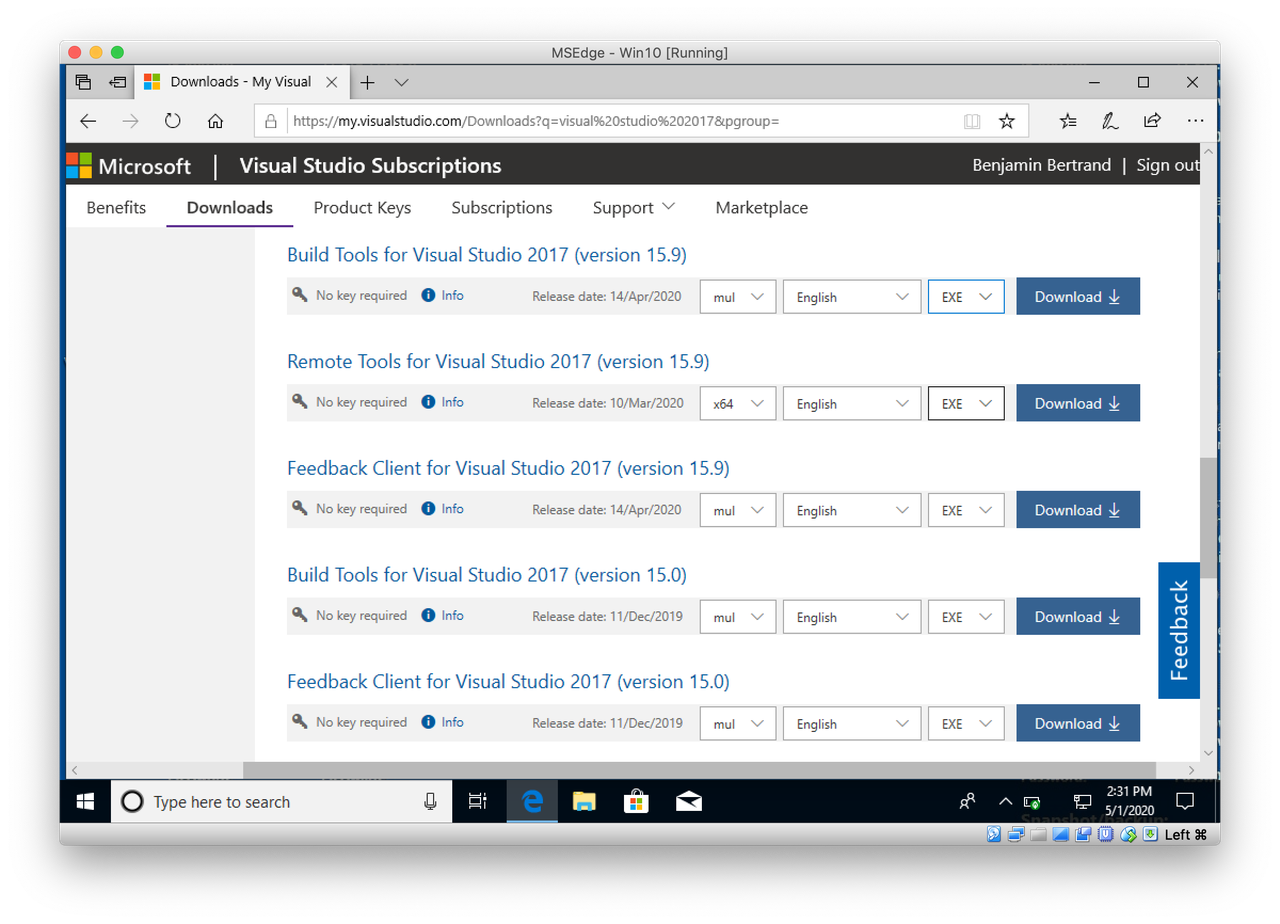
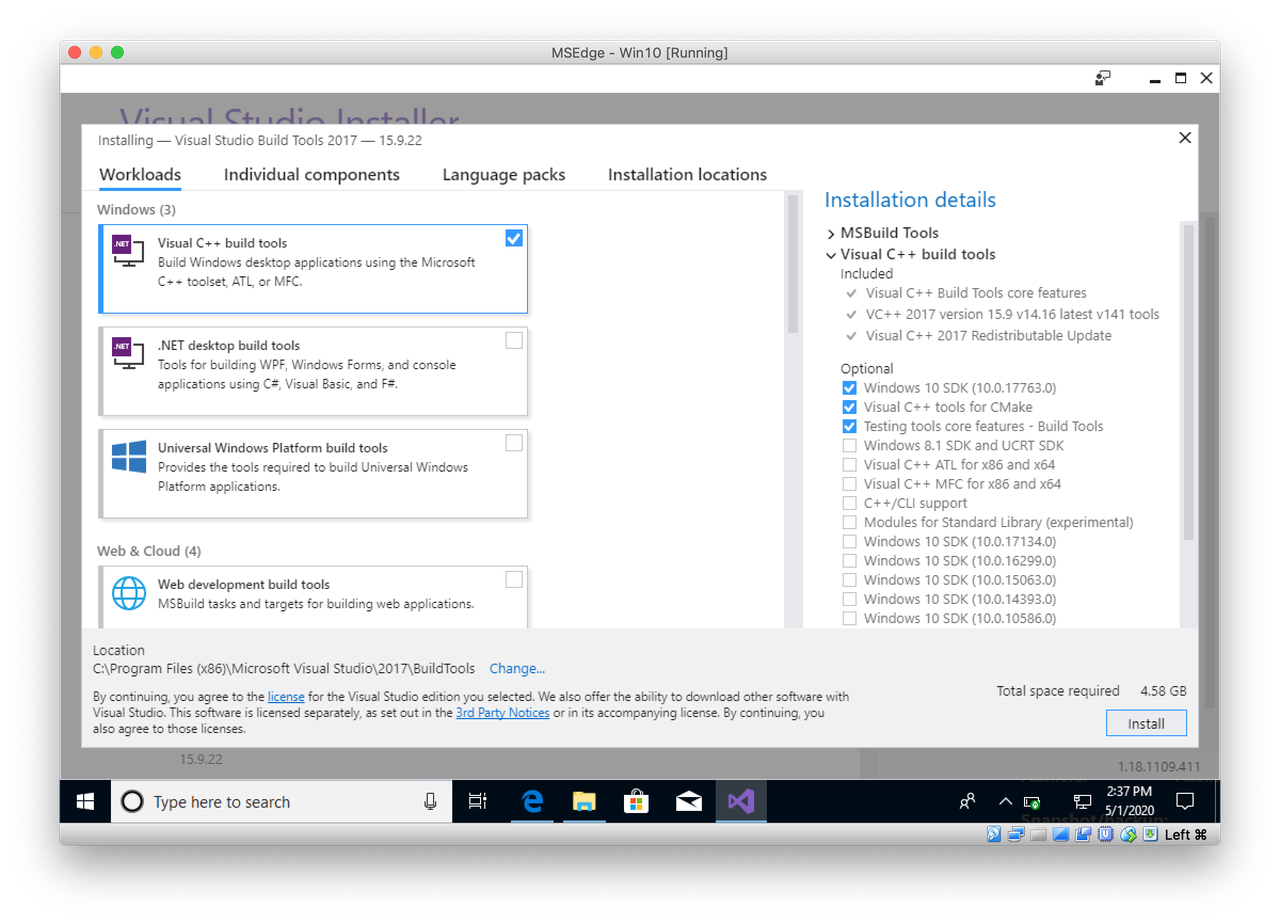
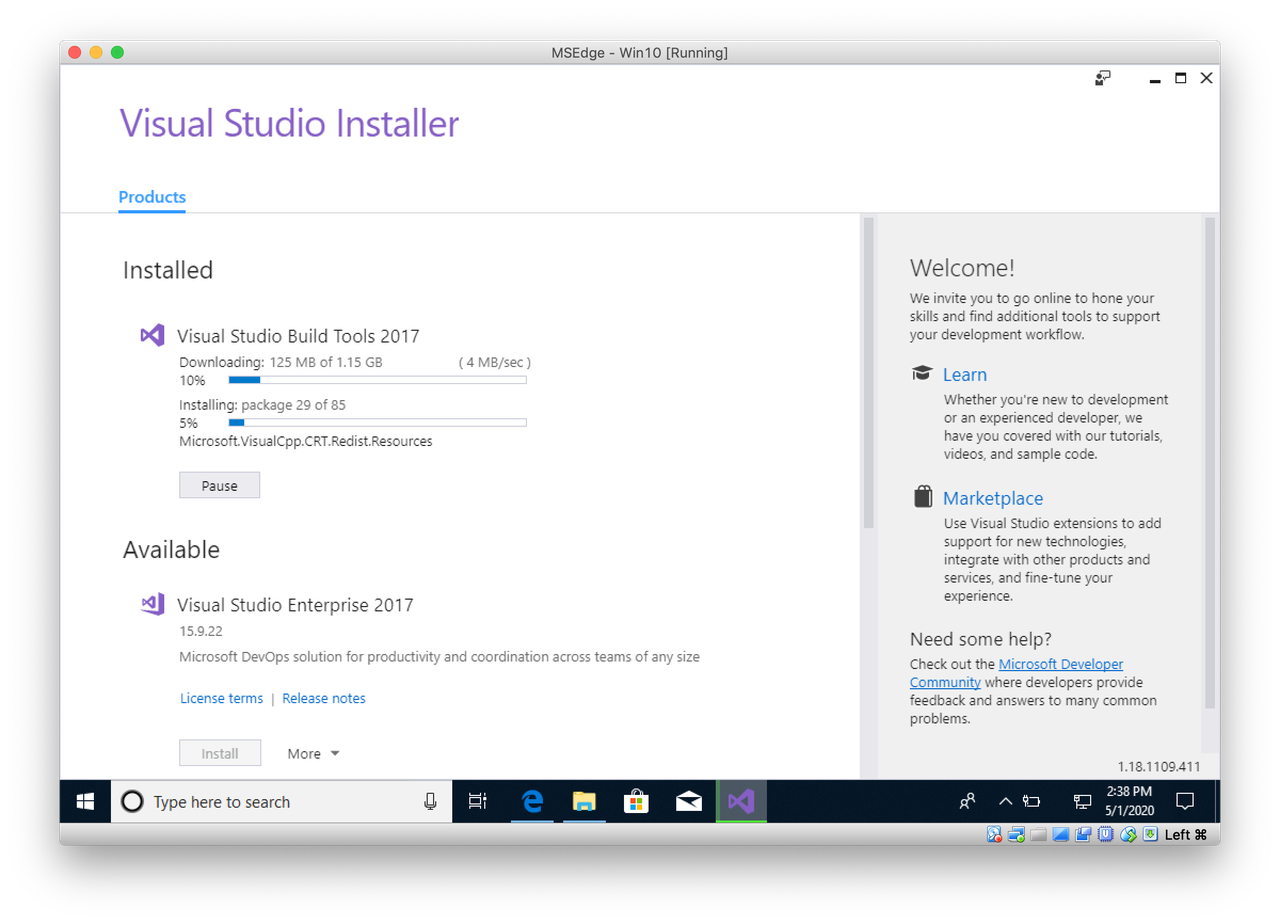
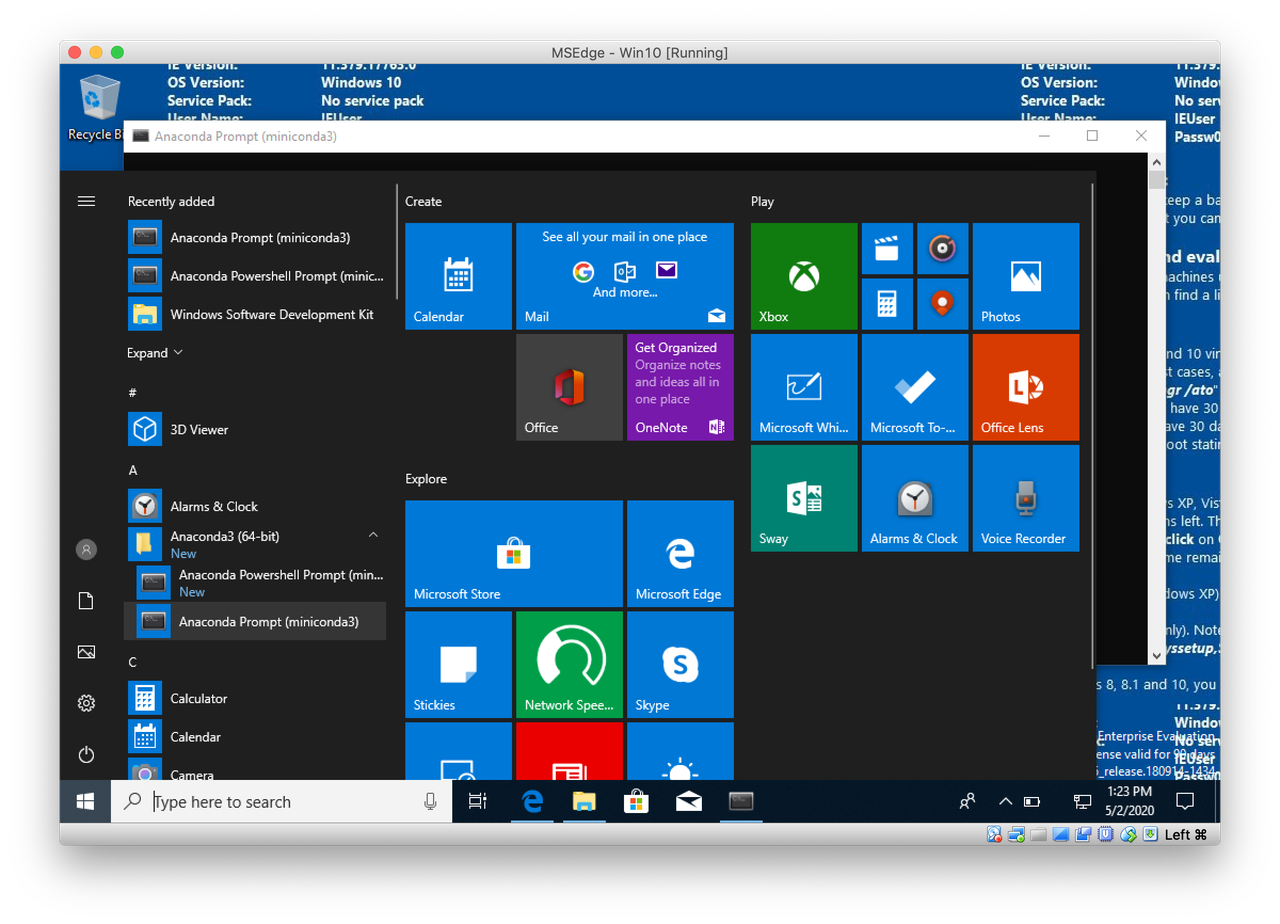
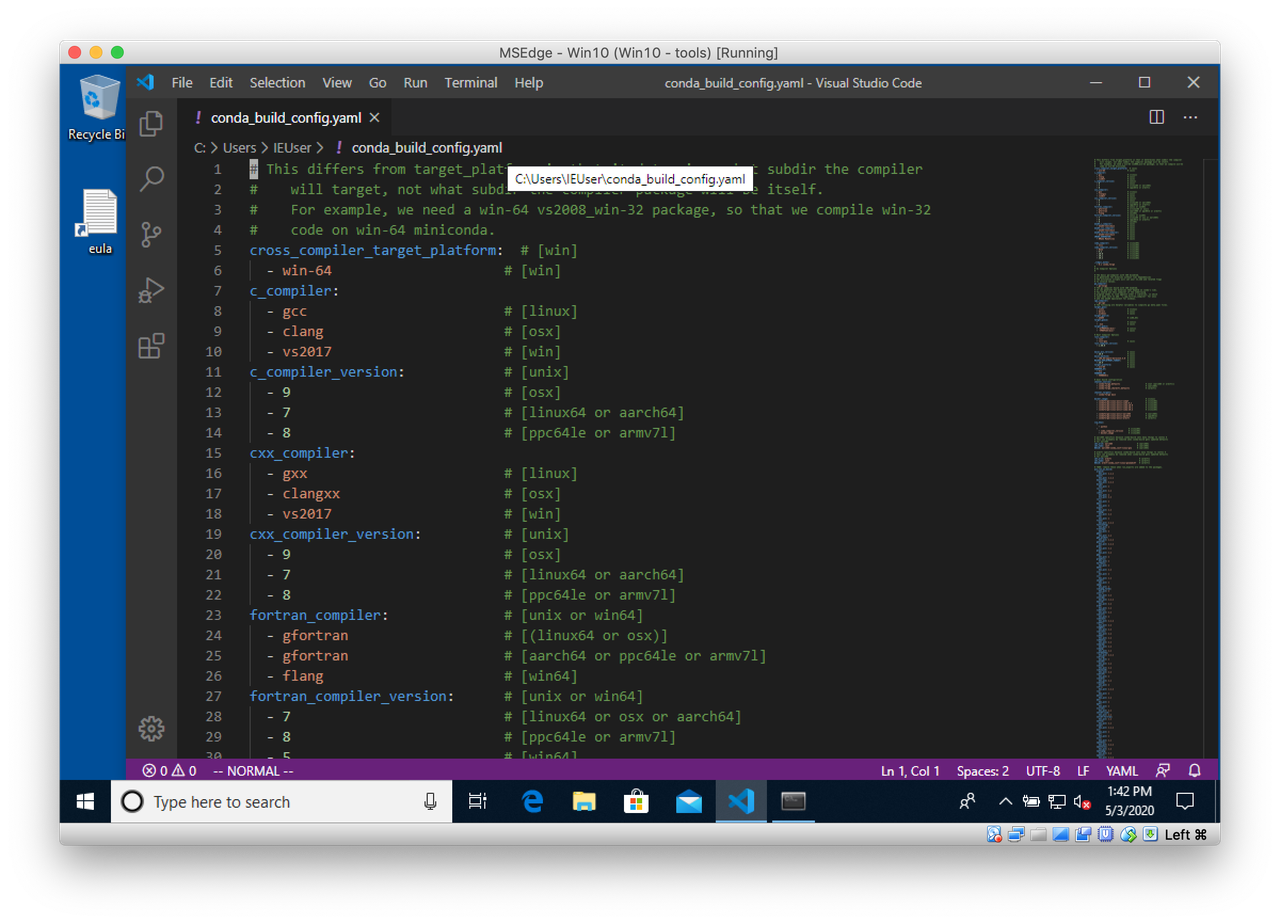
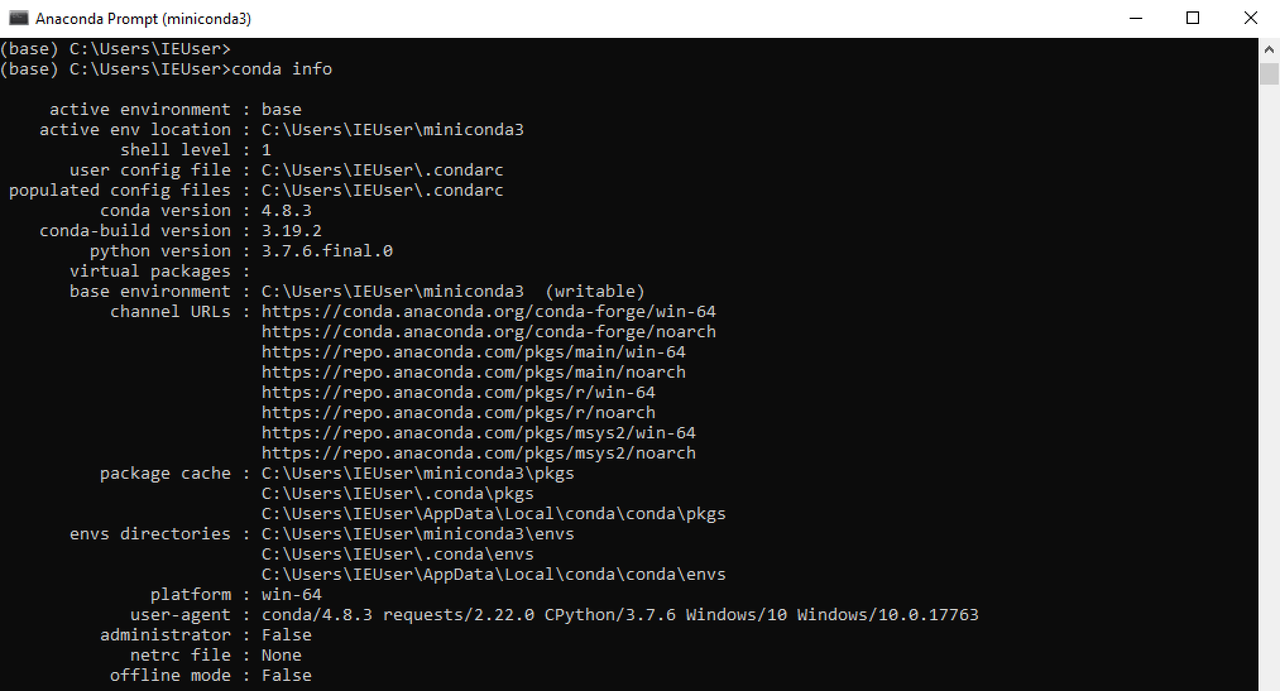
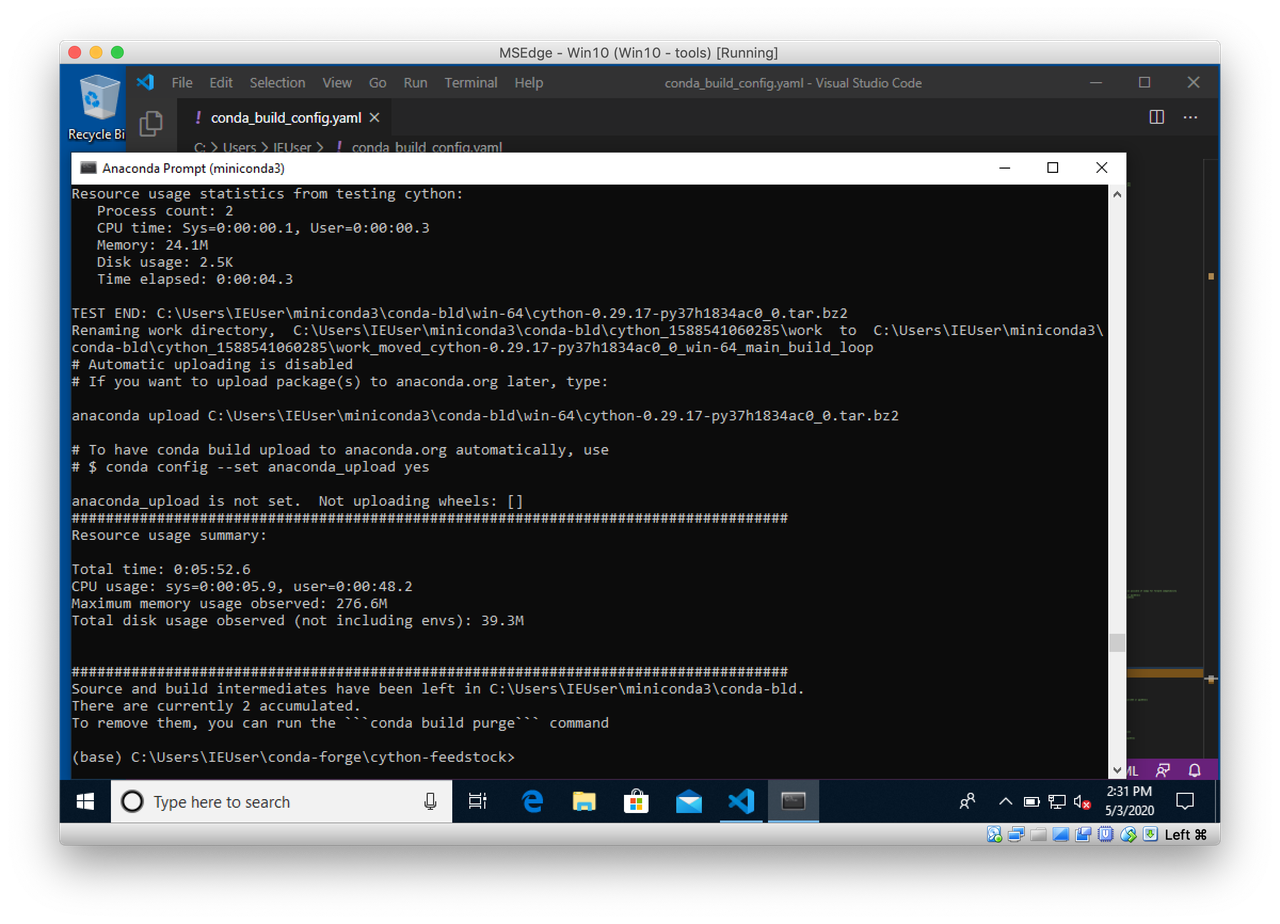
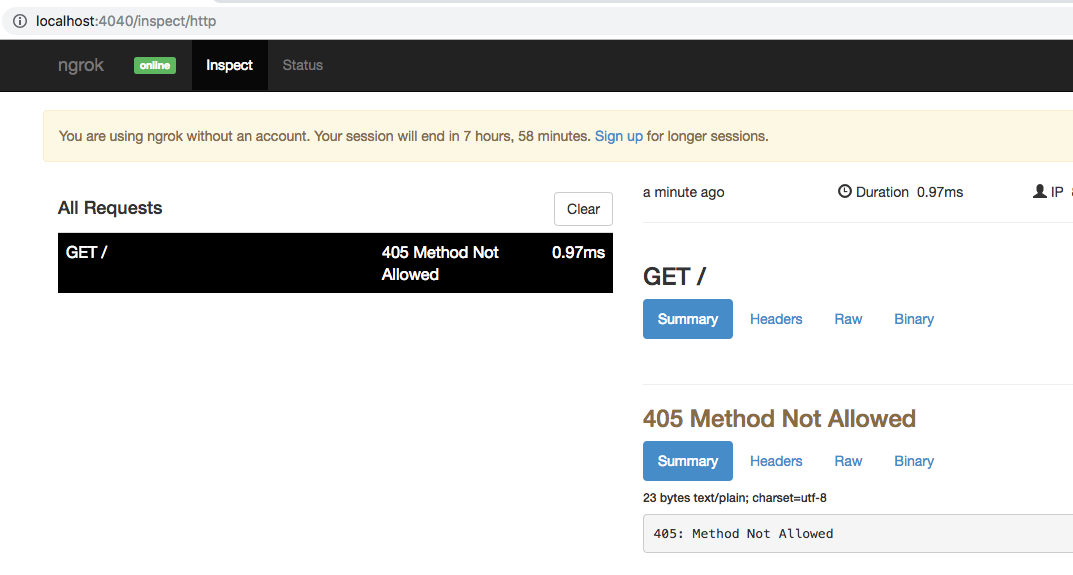
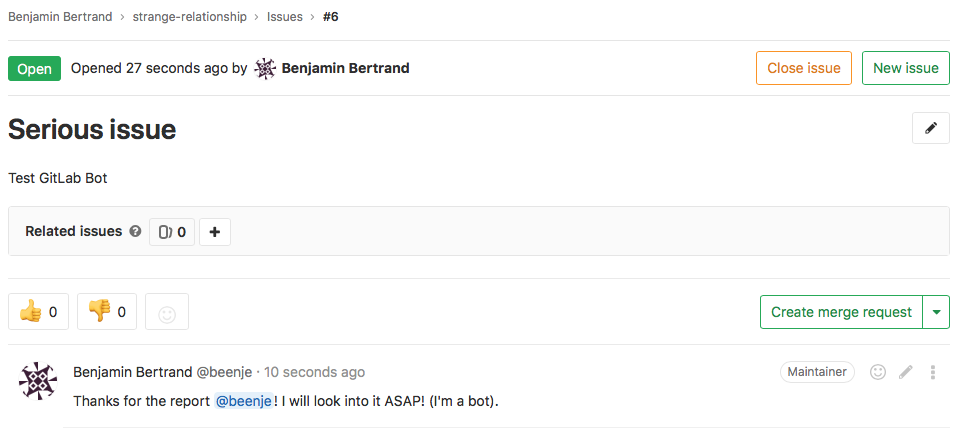
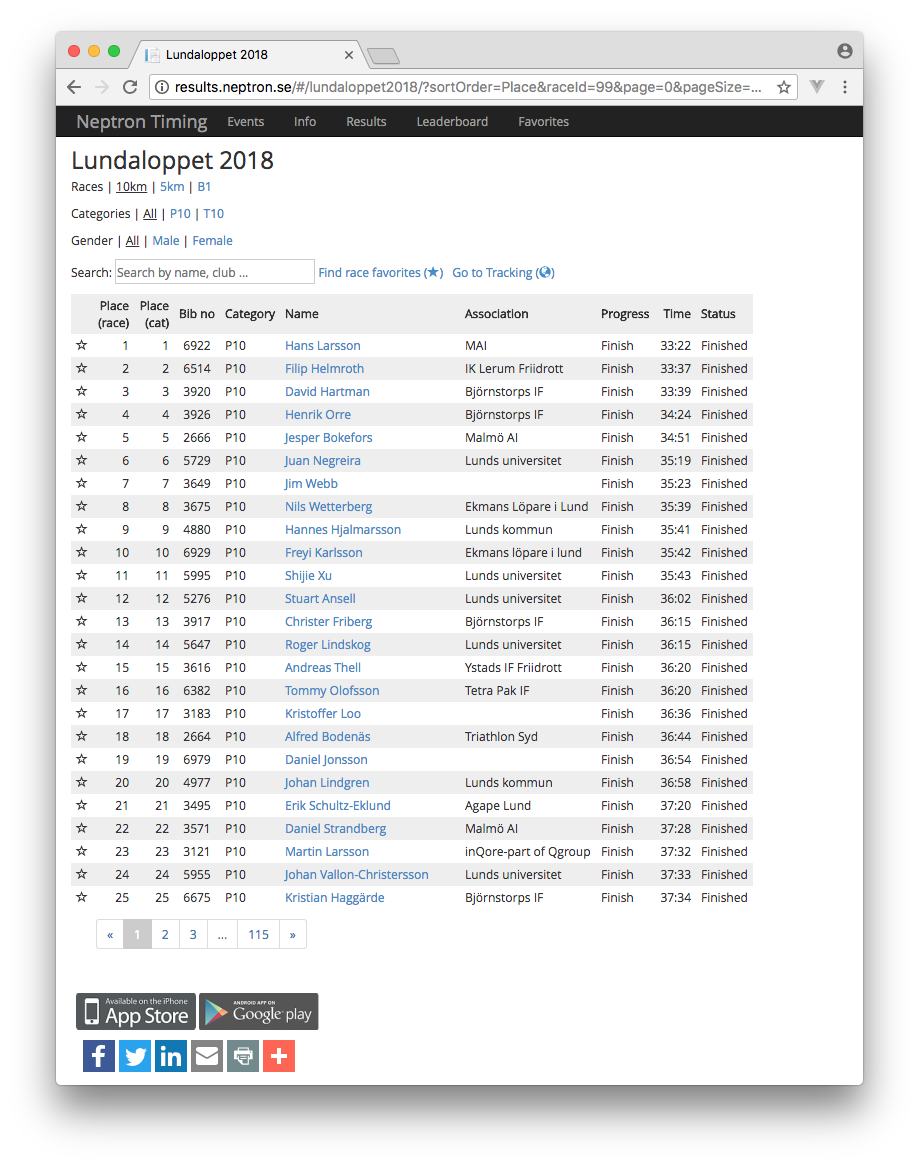


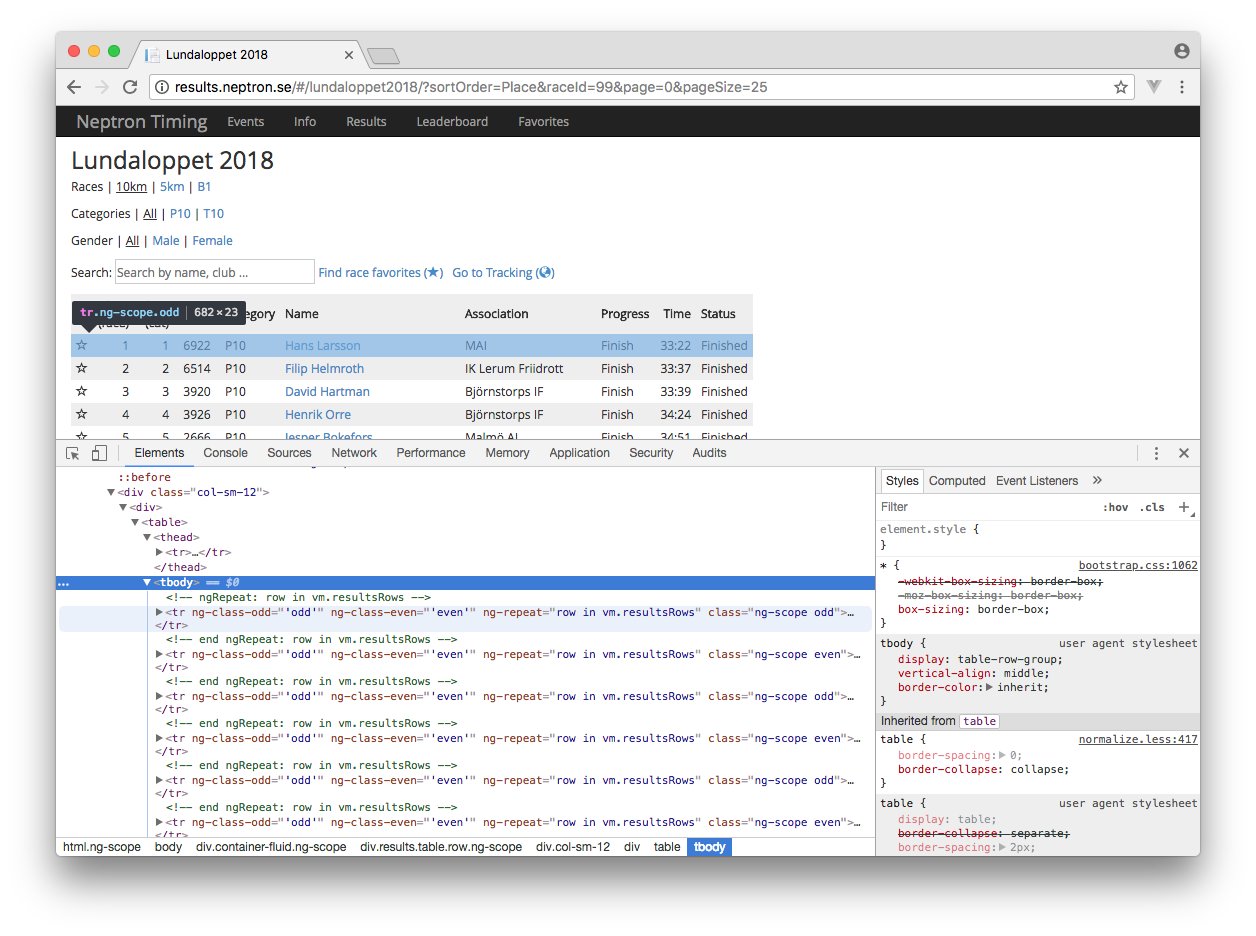
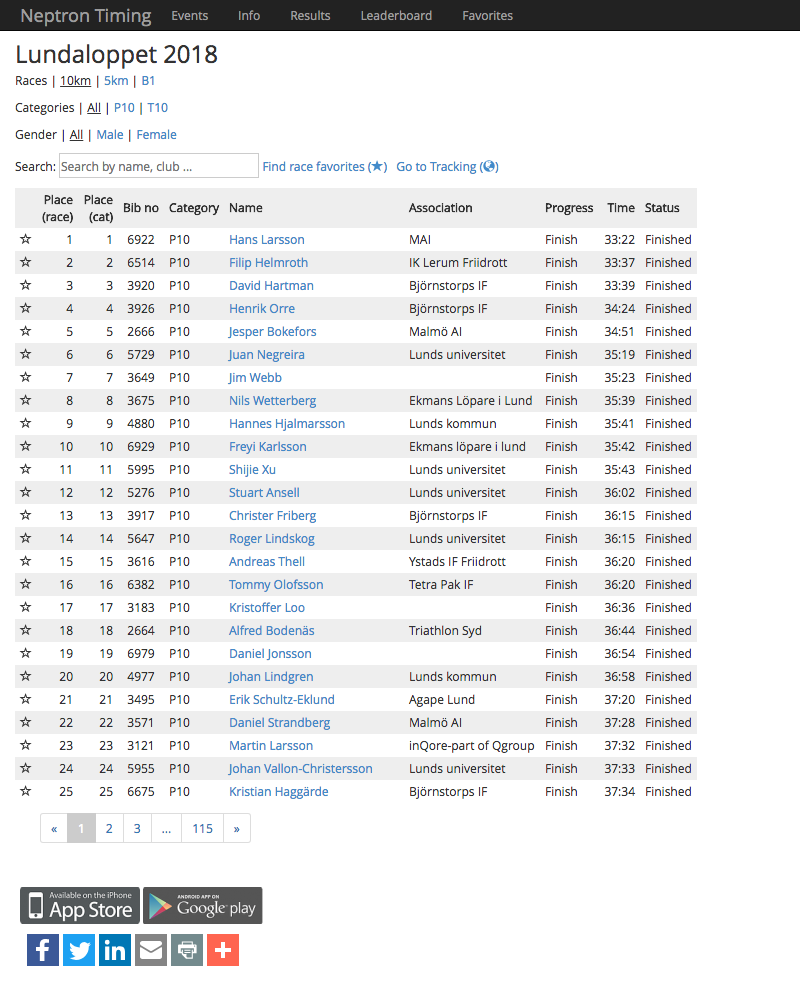
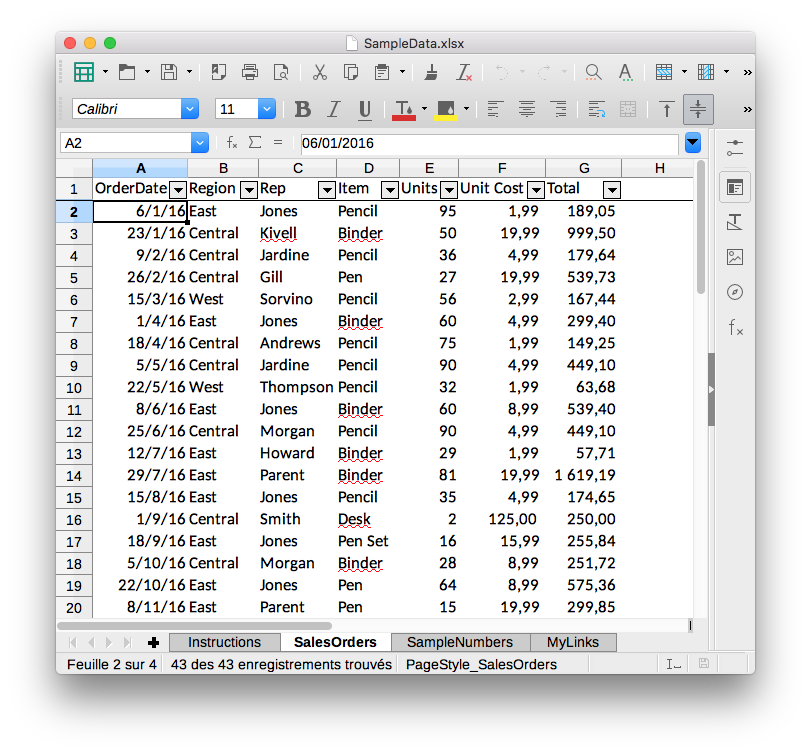 So let's read it.
So let's read it.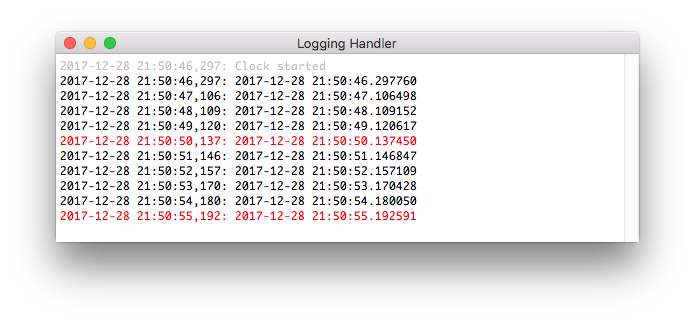
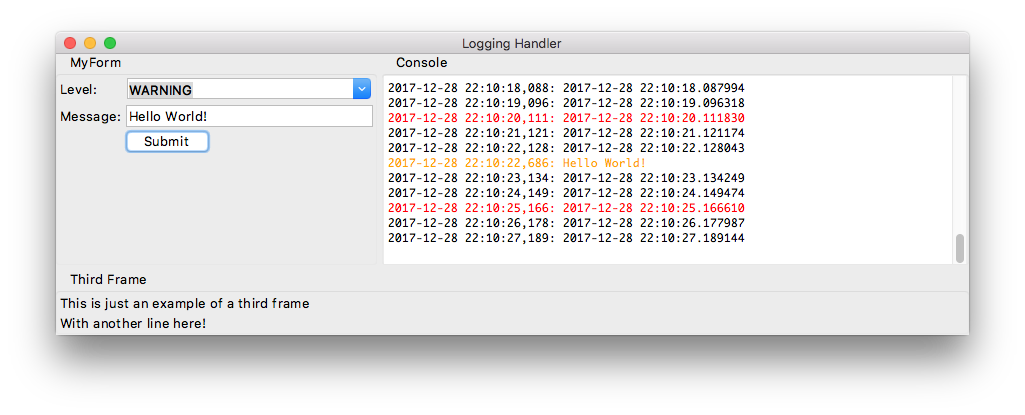
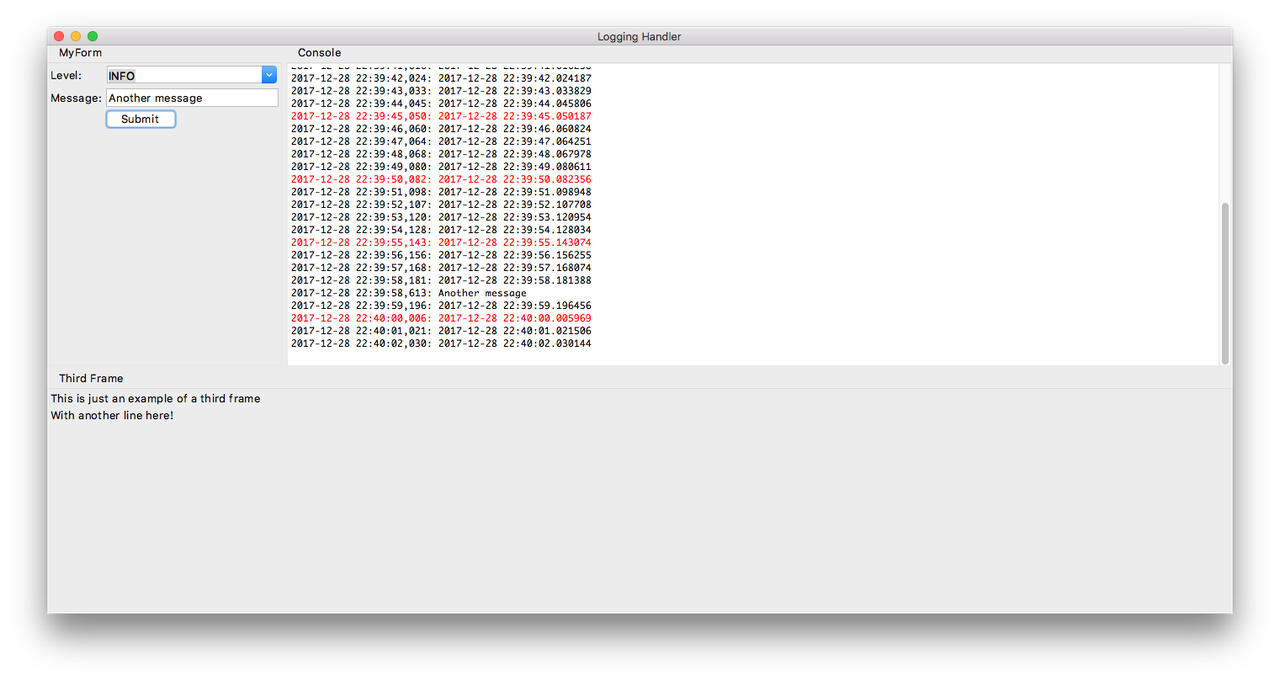
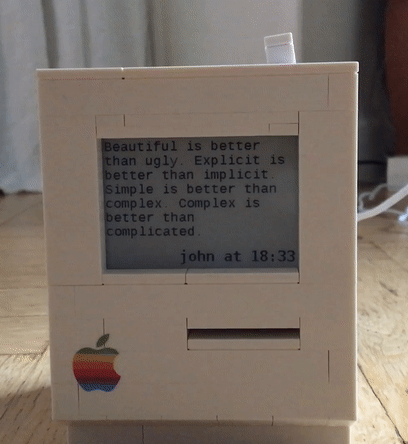

Comment on issue
Let's try a different exercise, to get ourselves more familiar with GitLab's API. Take a look at GitLab's create a comment documentation:
POST /projects/:id/issues/:issue_iid/notesLeave a comment in the issue you just created:
await gl.post( "/projects/beenje%2Fstrange-relationship/issues/1/notes", data={"body": "This is a comment"}, )Replace
1with the issue number you created.